Scale personalized outbound with AI
Auto-generate messaging to reach out with relevance.
Getting started
Personalization and relevance make or break outbound messaging.
But crafting custom outbound for every prospect is a time-consuming task 😩
In this playbook, we’ll show you how to instantly create personalized, relevant messages based on person-, account-, and activity-level buying signals and fit criteria, send them to your sequencing tool just as fast, and even automate the entire process.
What you’ll need:
Common RoomThis is how we’ll create and automate AI-generated outreach. Sign up for free to follow along.
We’ll use Outreach in this example. Check out our integration docs for step-by-step directions on how to connect Outreach to Common Room and explore other integration options.
Step 1: Create message snippet template
Let’s say we want to create unique, AI-generated message snippets we can insert into outbound sequences for different sales plays.
We’d log in to Common Room, go to Settings (the little ⚙️ icon at the bottom of the left sidebar), and click RoomieAI™.
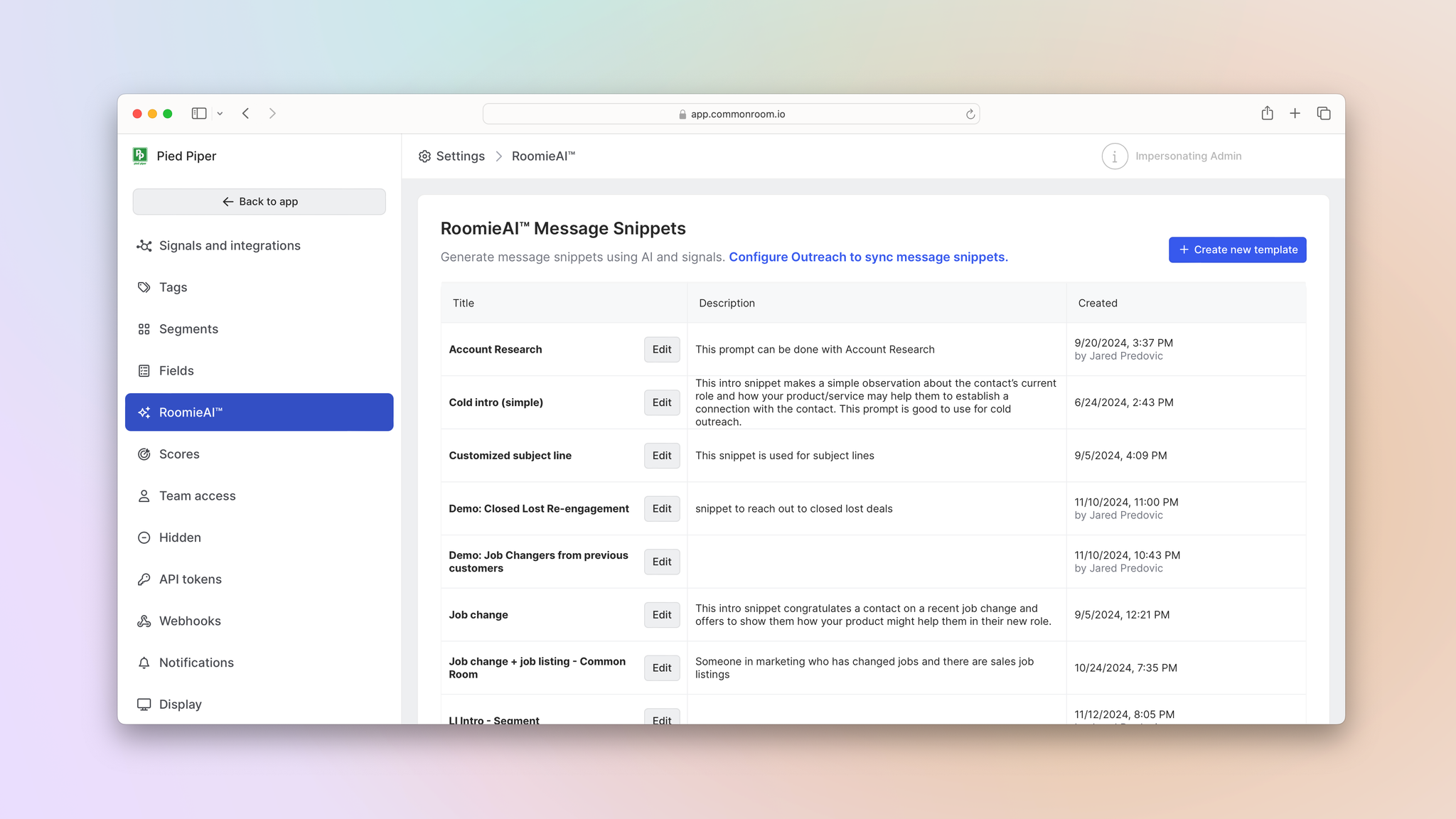
Common Room’s messaging agent automatically pushes signal data to a self-learning large language model to craft personalized, relevant messaging at scale. Dynamic variables are controlled by you and updated in real time based on contact-, account-, and activity-level data.
Next we’d select Create new template.
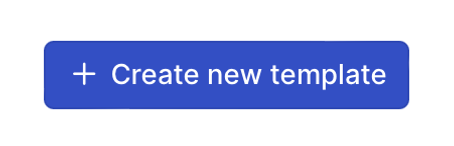
From here we can create a bespoke, reusable template that will auto-generate unique messaging for every person we outbound 🤖
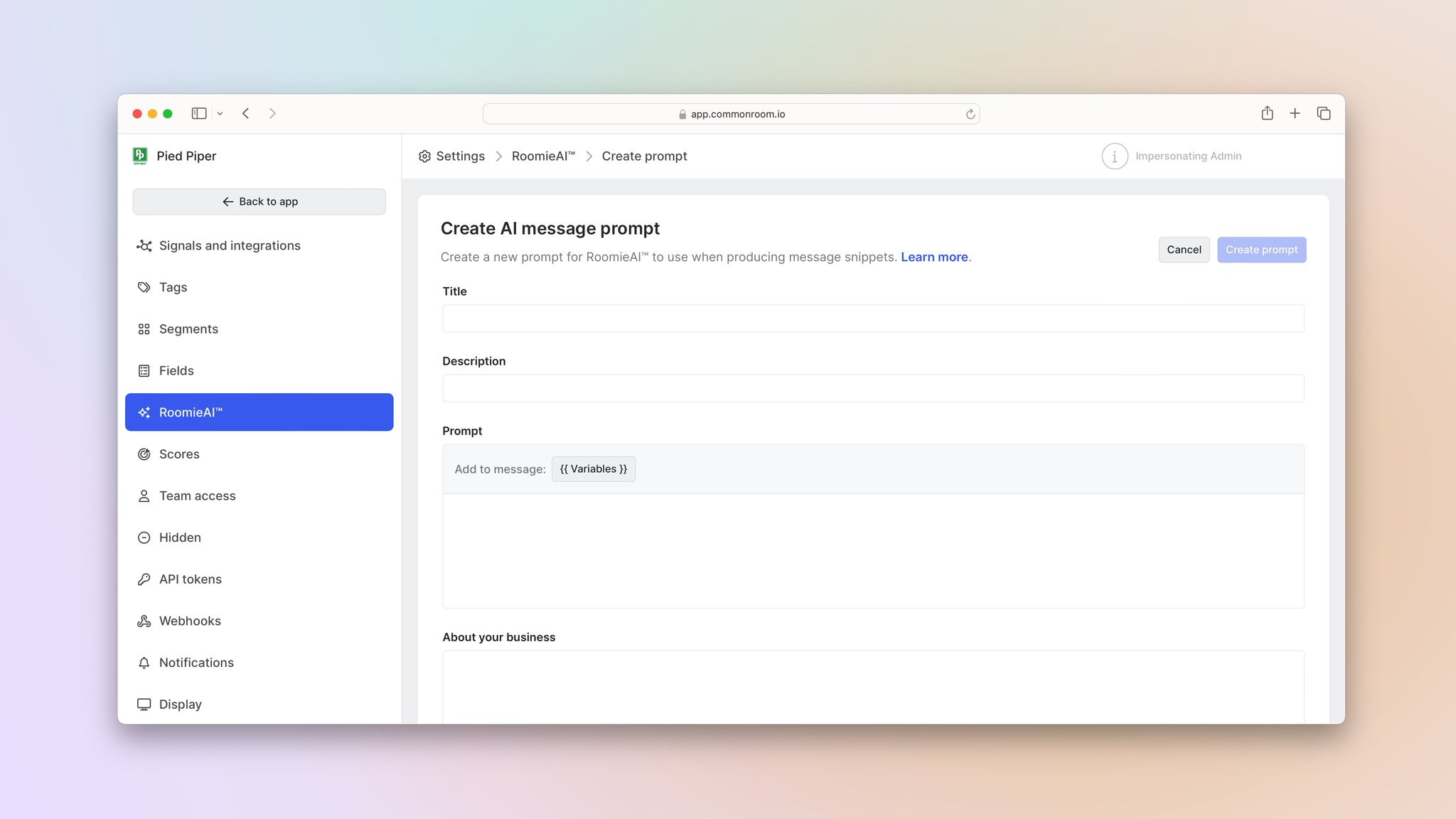
We can create multiple templates for different use cases, like simple introductions or messages based on specific buyer actions and attributes.
In this case, let’s say we want to create an intro message aimed at economic buyers who recently changed jobs and landed at a high-fit account.
After we give our template a name and brief description, we can start customizing it.
We’d begin by telling RoomieAI what we want it to do in the Prompt text box.
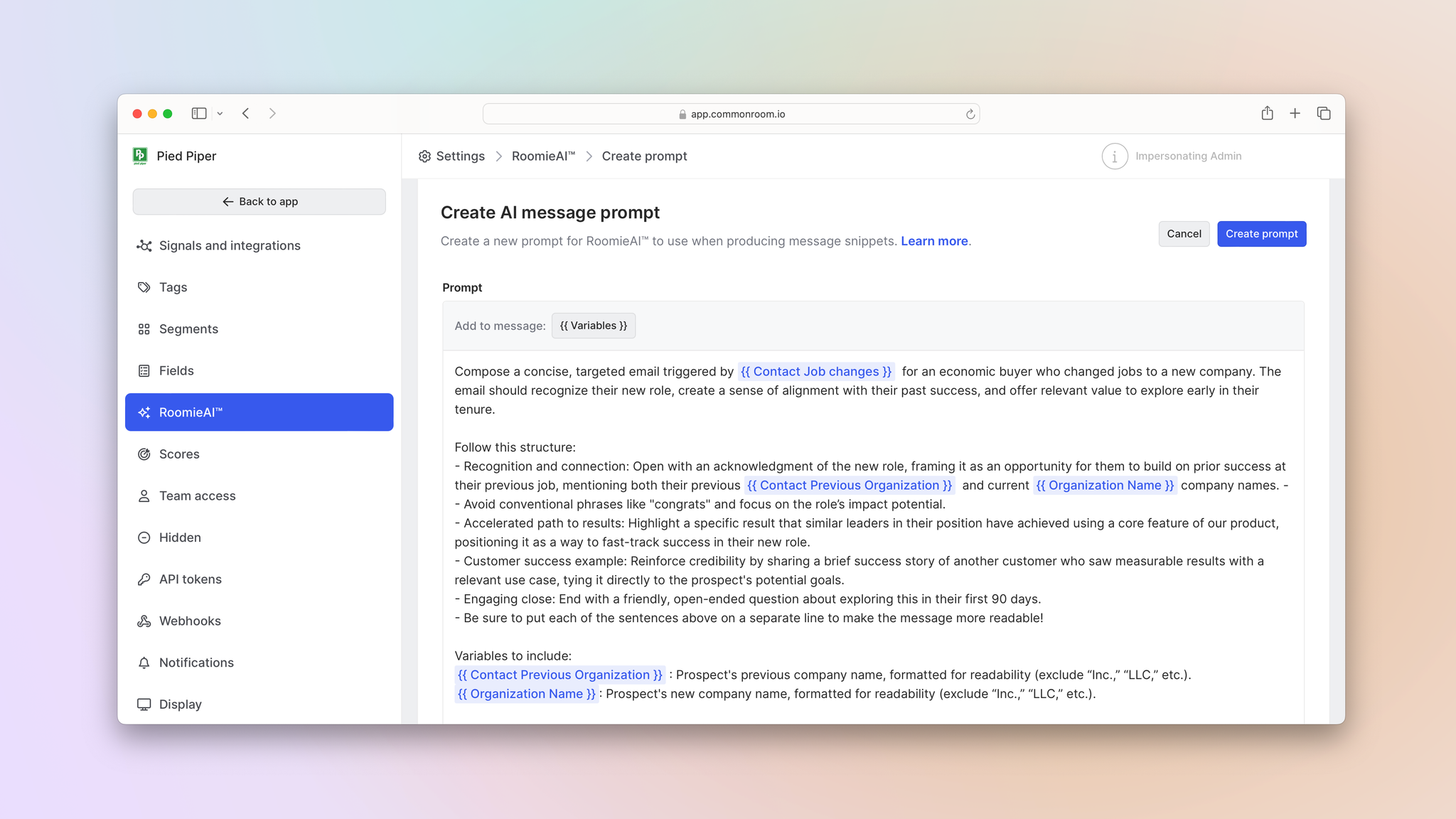
Here we can provide RoomieAI with a clear objective and any necessary context (check out Common Room’s prompt library for examples you can copy and paste directly into RoomieAI).
We can get as granular as we want, from line breaks and character length to word choice and emotional intent. We can even tell RoomieAI to assume a certain persona or give it examples of messaging to emulate.
The goal is to provide RoomieAI with all the details it needs—including any explicit dos and don’ts.
Beyond instructions for message structure and tone and style, we want to tell RoomieAI which signals and fit criteria to pull from when generating a message.
We’d simply click on Variables near the top of the Prompt text box to select which ones to include.
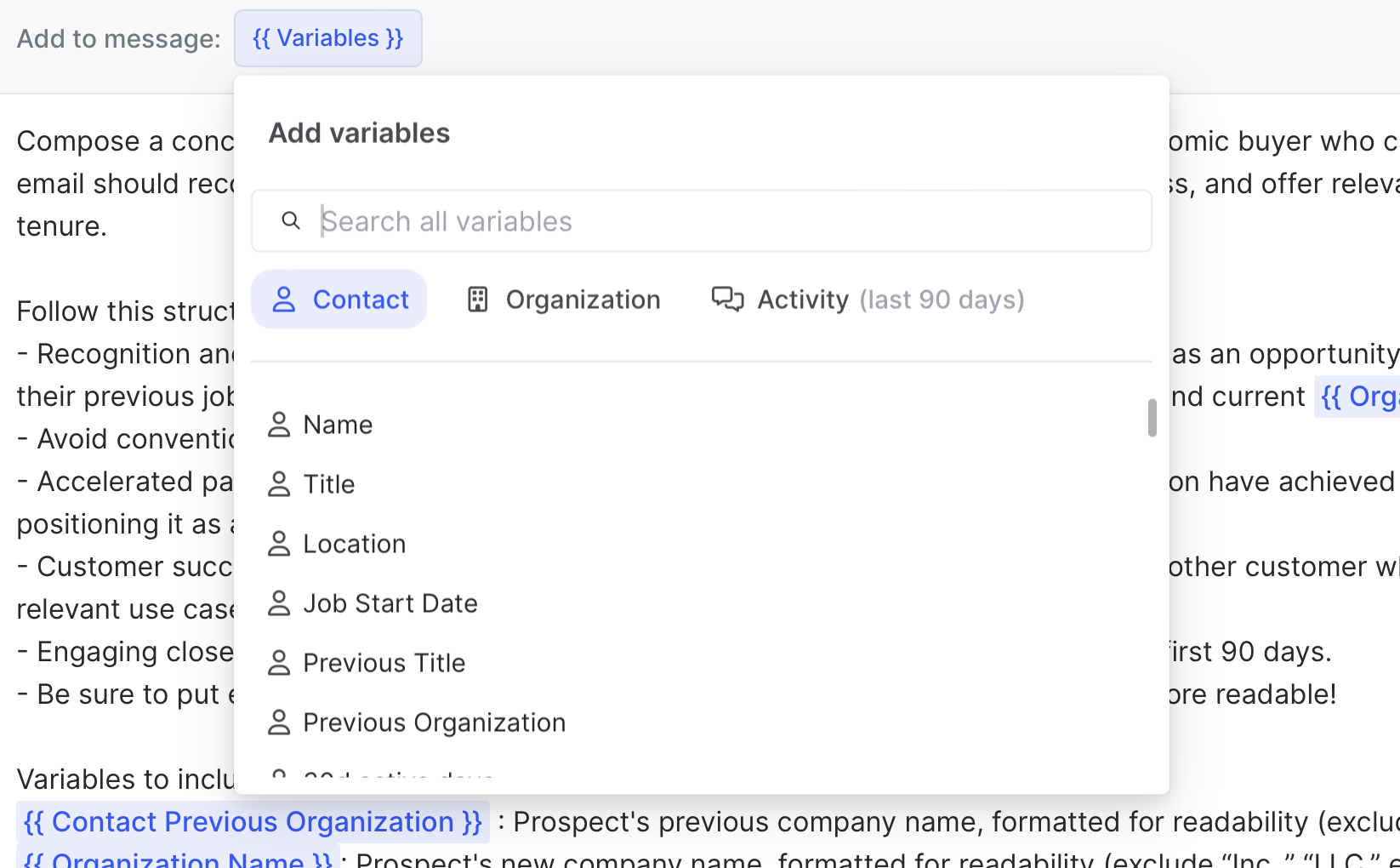
We can choose from contact-, account-, and activity-specific variables based on the data sources connected to Common Room, like website activity, product usage, and social interactions.
This also includes variables for custom and calculated fields we’ve previously created in Common Room, such as location, role, industry, company size, and more.
And since these variables are dynamic, they’ll automatically be customized for every prospect we outbound using the signal data captured in Common Room.
RoomieAI will use Common Room’s AI-powered identity resolution and waterfall enrichment engine—Person360™—to inform its output.
AI-powered identity resolution and waterfall enrichmentCommon Room’s out-of-the-box identity and enrichment engine uses machine learning models to automatically deanonymize contact and account activity, merge cross-channel signals into unified profiles, and fill in the blanks with rich contextual data.
In this case, we want RoomieAI to base its messaging on job-change signals, as well as prospects’ previous and current organizations.
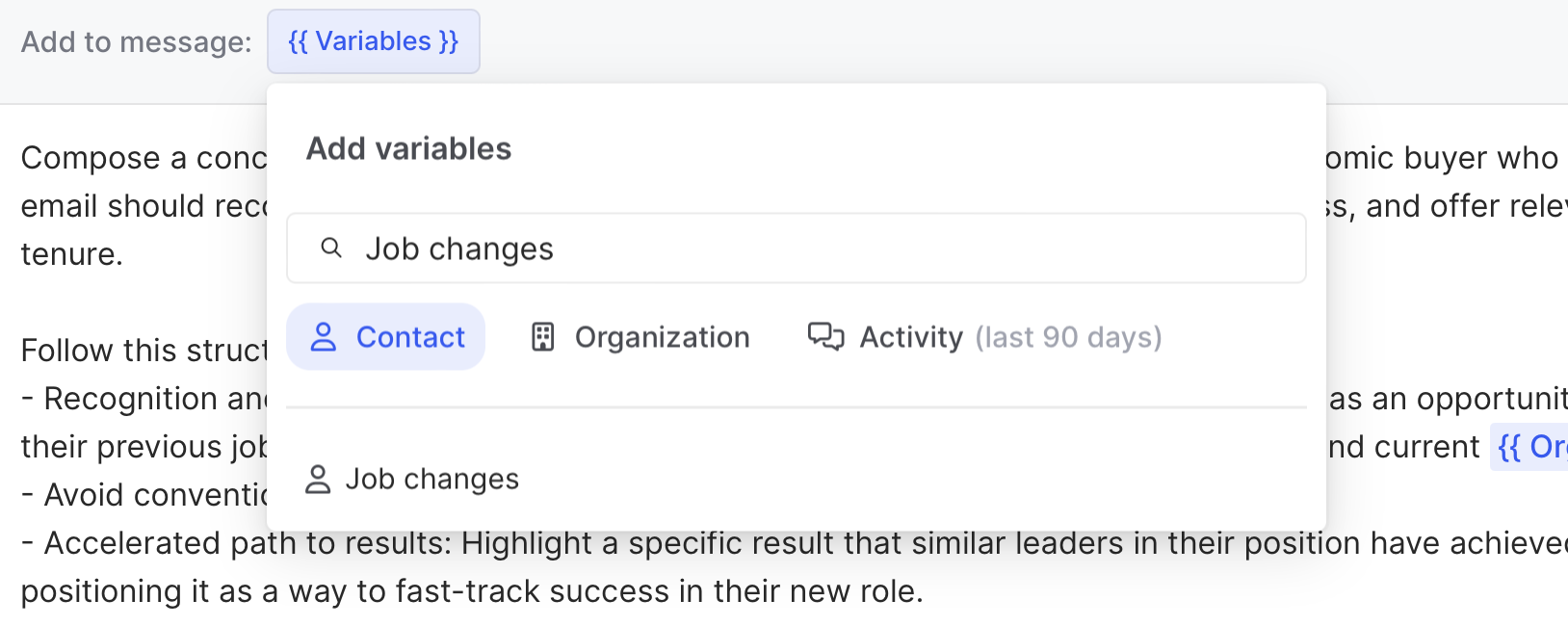
Finally we’d fill out the About your business text box. This is where we can directly input information about our organization and product (don’t forget: We can tell RoomieAI to draw from this info in our prompt).
Adding business-specific positioning and messaging helps us make sure RoomieAI talks about our company, product, and value proposition in the right way.
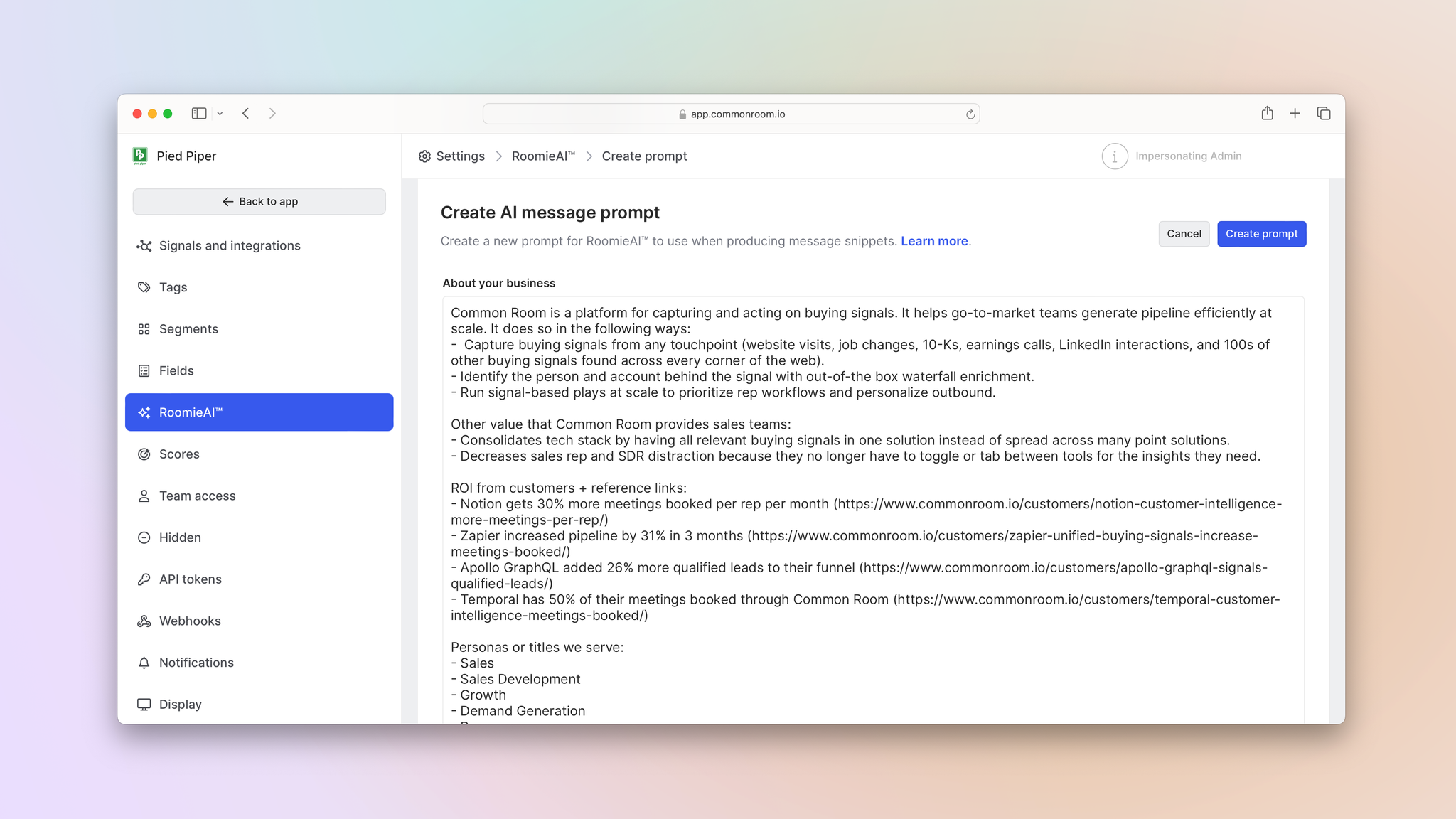
Once we’re done, we’d click Create prompt and preview our message.
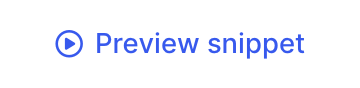
If we’re not happy with the output, we can continue refining our prompt until we’re satisfied.
Step 2: Map message snippet to sequencer
Now that we’ve got a template ready to go, we can map it to our sequencing tool.
We’d click on Signals and integrations in the left sidebar of the Settings menu and select Outreach.

Common Room’s natively built and fully managed integrations sync your stack with an AI-powered system of intelligence. Integrations include popular CRMs and sales execution platforms like Salesforce, HubSpot, Outreach, Apollo, Salesloft, Gong Engage, and more.
Next we’d click Add mapping.
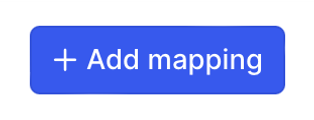
This will add a row of blank boxes to the mapping section below.
We’d click on the dropdown arrow for each box—Select prompt, Select custom field, Select a sequence—and choose which prompt we want mapped to which field in which sequence.
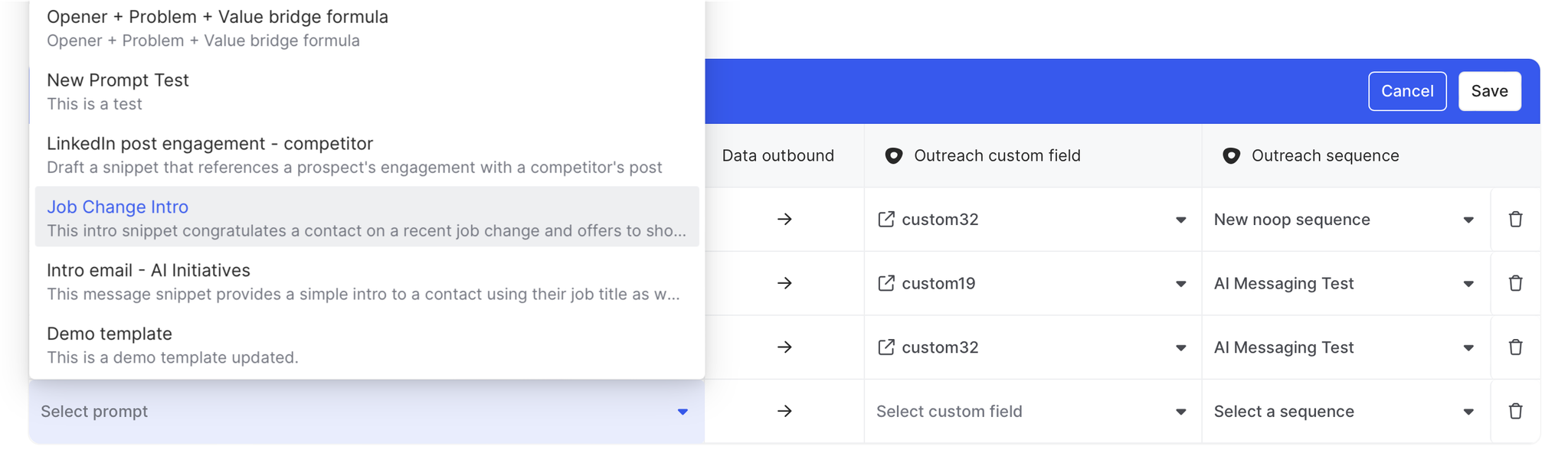
Keep in mind: While you can map multiple message snippets to multiple sequences, you can only map one snippet to one custom field.
For this example, we want to map our new “Job Change Intro” template to the appropriate field in our job-change sequence.
Then we’d hit Save and we’re good to go 🙌
Step 3: Generate message snippet
Time to put RoomieAI to the test.
We’d click Back to app and go to any contact-level view in Common Room.
We can generate message snippets directly from a contact’s Person360 profile.
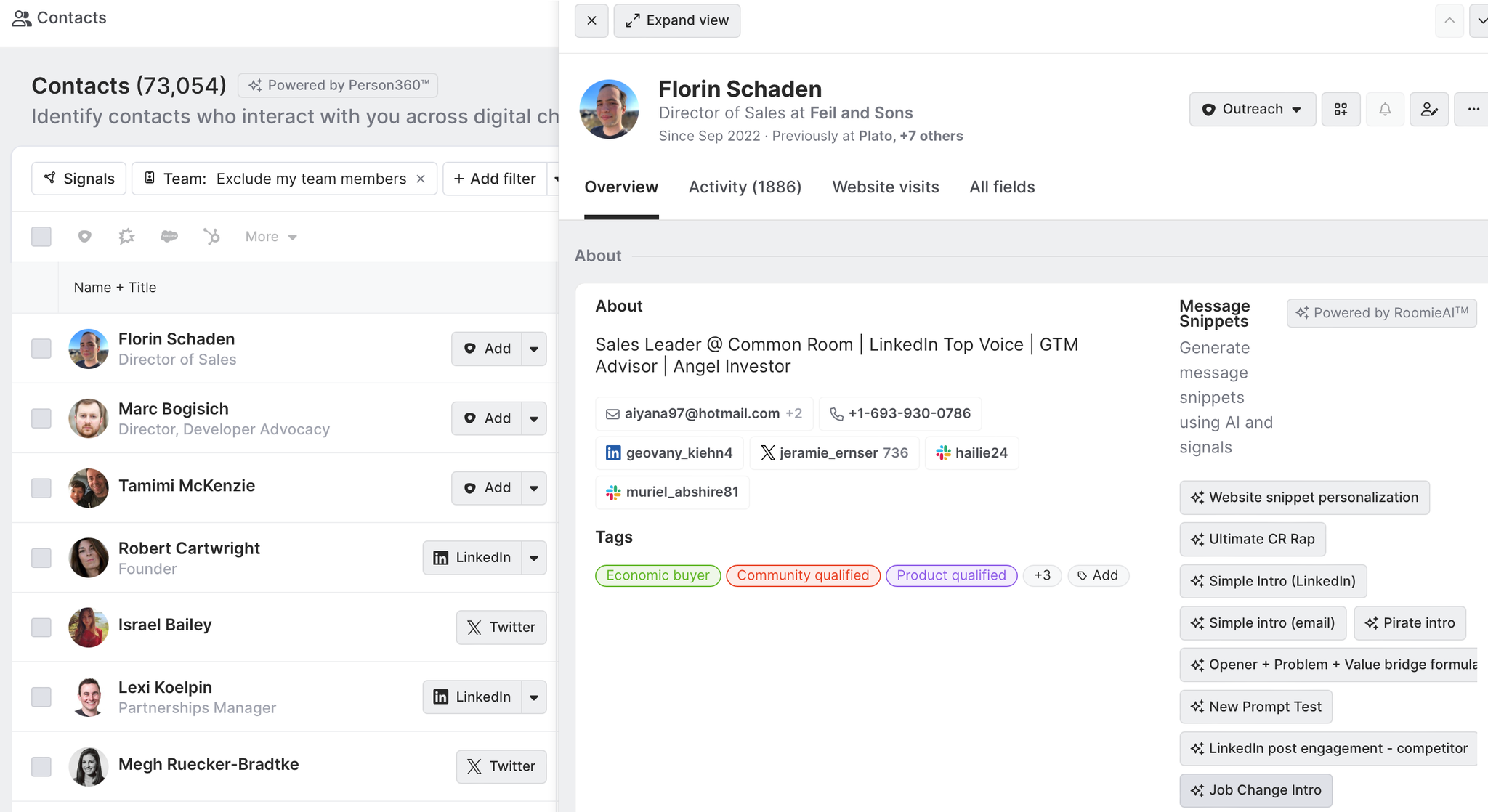
But let’s say we’ve already created a contact segment for economic buyers who match our criteria for ideal persona and changed jobs in the past six months.
Playbook automationCommon Room’s intelligent automations build auto-replenishing segments using your custom filtering criteria, automating play creation based on any combination of contact, account, and activity signals.
We’d navigate to our segment, click the dropdown arrow next to a prospect’s name, and choose Add to Outreach sequence from the task list options.

We’d select the sequence our template is mapped to and RoomieAI will instantly spin up a message snippet based on our prompt.
We can review and edit the snippet as we see fit before adding the prospect to our sequence from within Common Room.
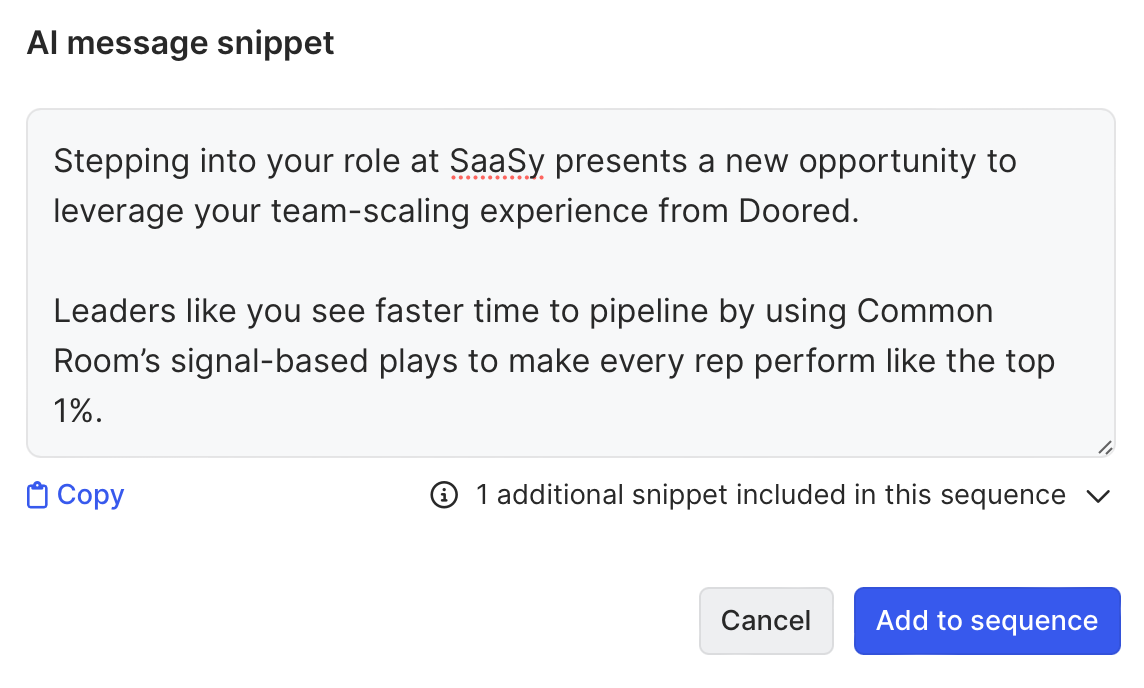
We can also select multiple prospects at once and add them all to the same sequence simultaneously.
RoomieAI will update its message snippet for each person to make it as personalized and relevant as possible 🥳
Step 4: Automate personalized outbound
Now that we’re confident in this play, we can put the whole process on autopilot 🛩️
We’d go to Workflows in the left sidebar, click New workflow, and select Add to Outreach sequence.
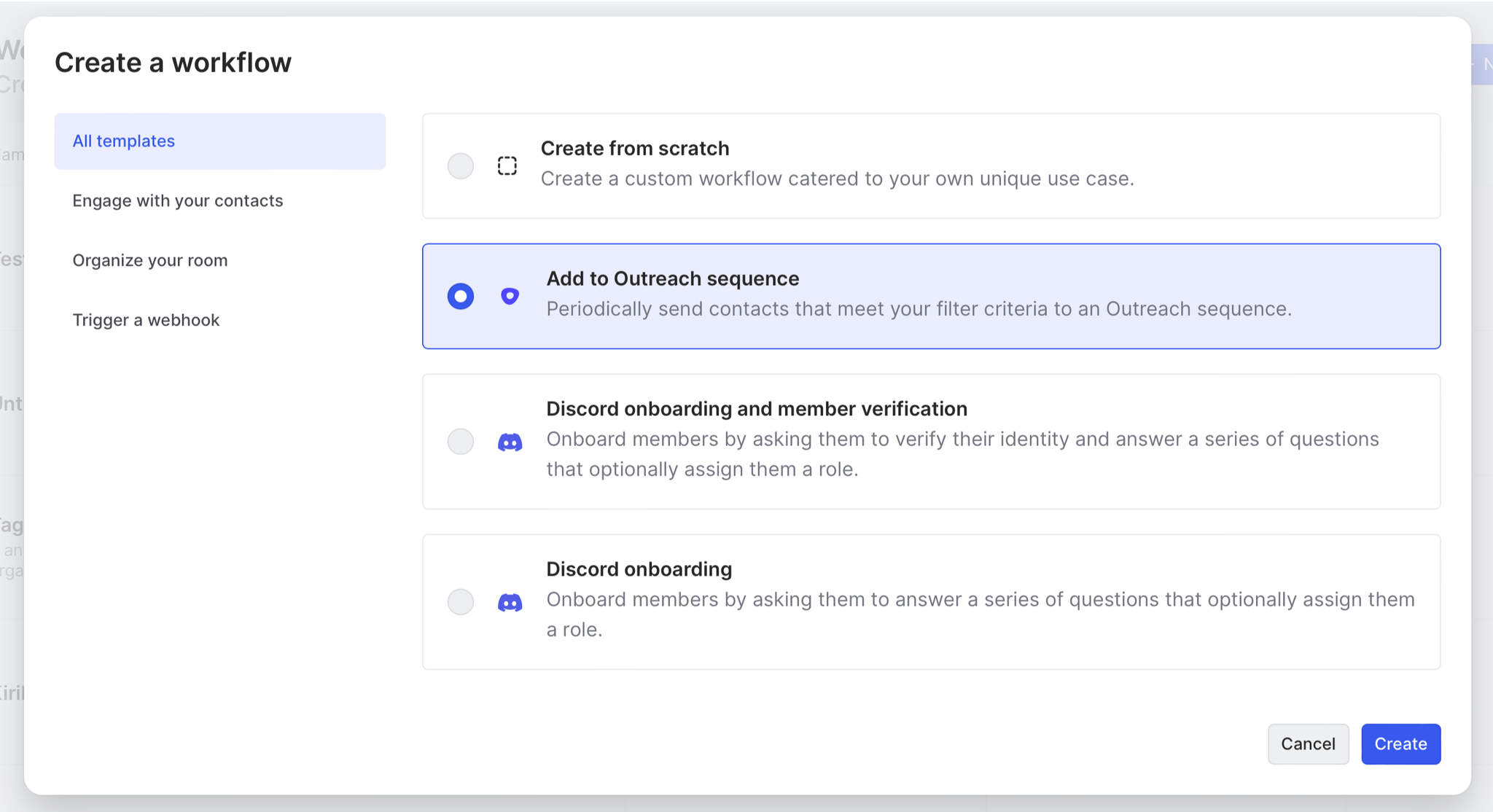
Common Room’s intelligent automations build end-to-end workflows using your custom filtering criteria and action endpoints, automating prospecting and outreach based on any combination of contact, account, and activity signals.
We’d click Add filter and select our job-changer segment.
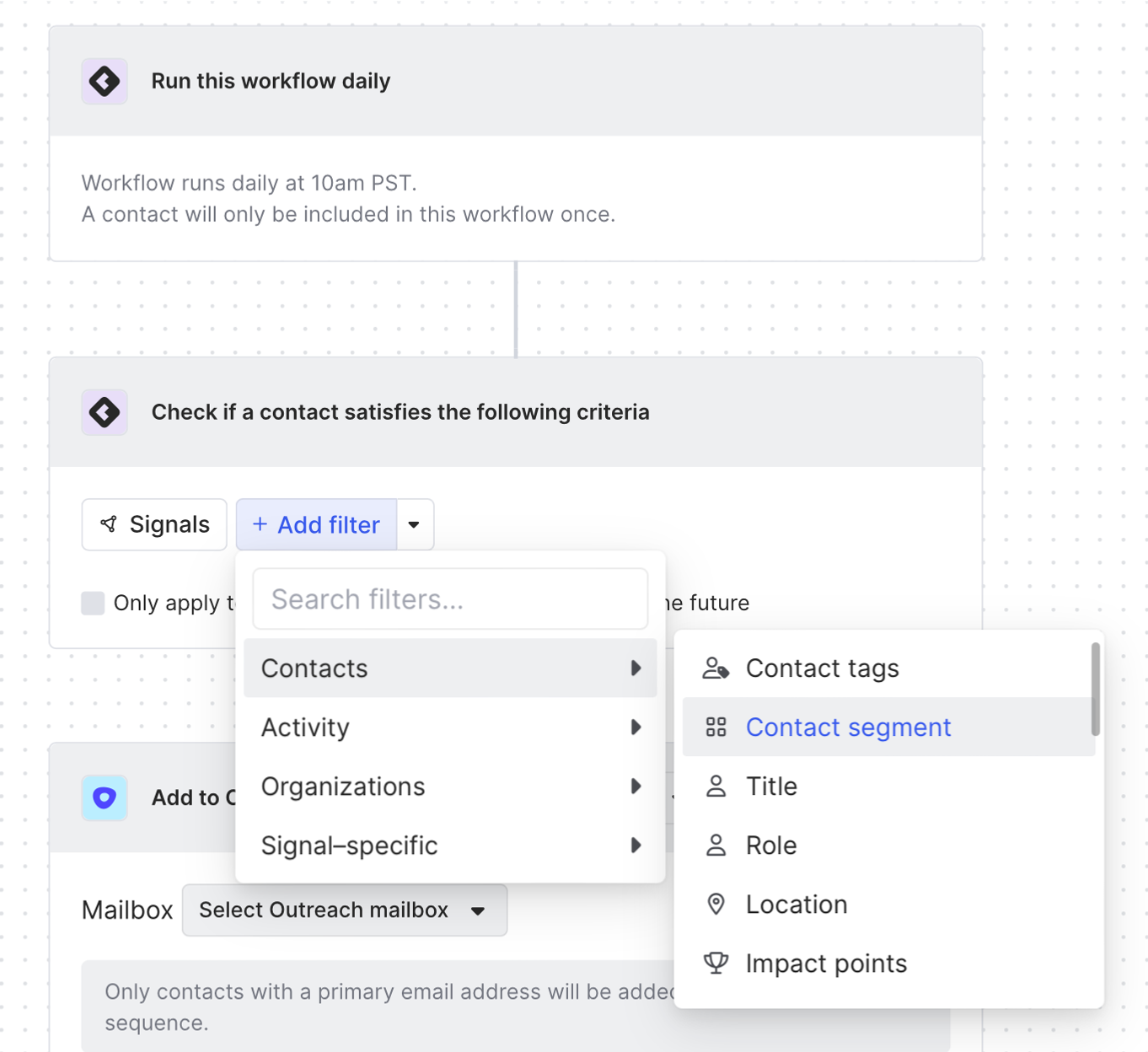
Then we’d select the Outreach sequence our AI messaging template is mapped to and confirm which mailbox it should come from.
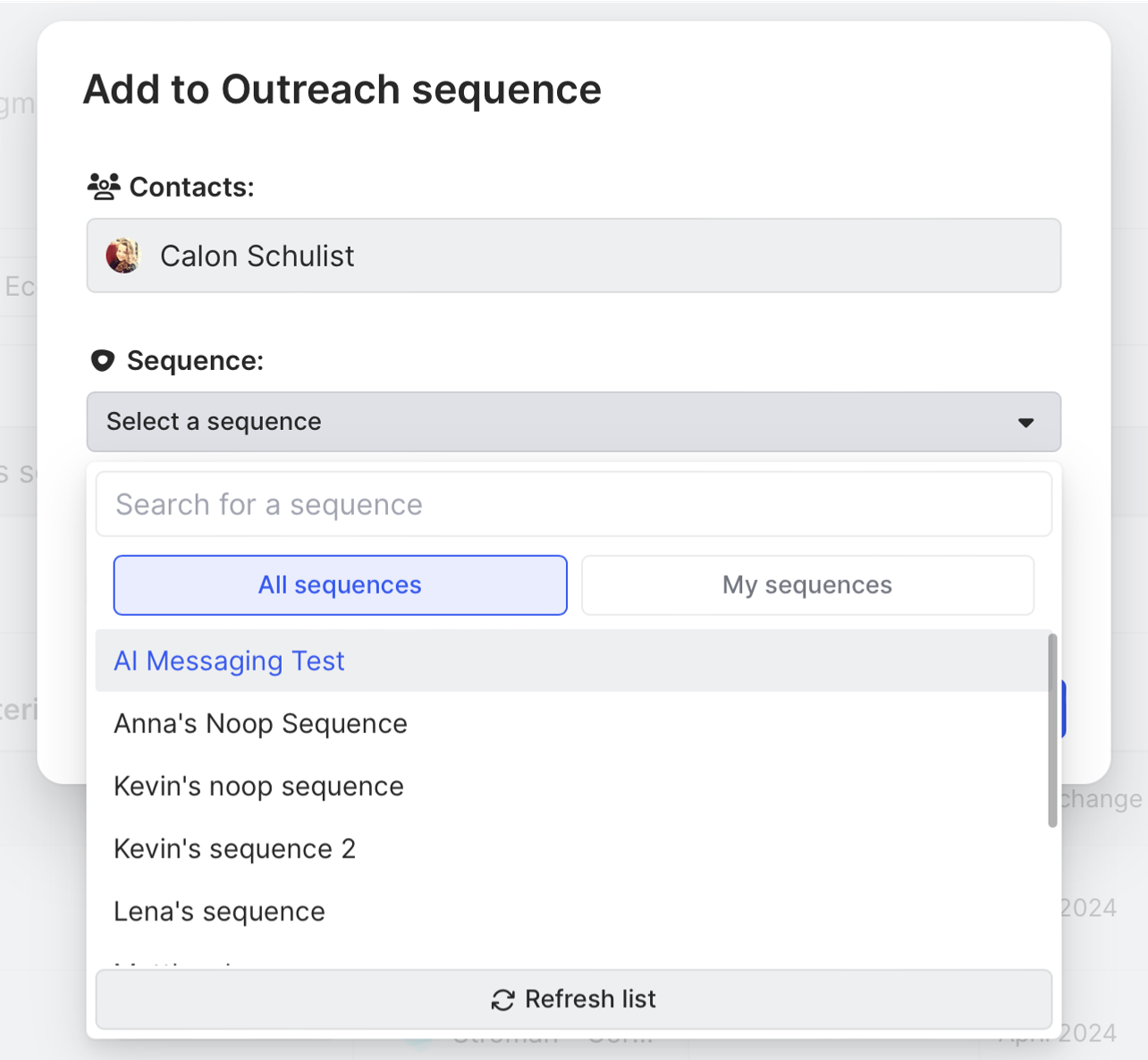
We’d click Save and now every person in this segment will automatically be added to our sequence and receive a personalized, relevant message auto-generated by RoomieAI.
Wrapping up
We’re off to the races 🏎️
Now you can auto-generate personalized, relevant message snippets for every contact for different sales plays, sequence them in a snap, and even automate the process from end to end.
Want to see a playbook on a different topic? Get in touch. And if you haven’t already, try Common Room for free.